Omnichannel Error in Wave 2
Presence not loading FIX
In this post I am going to explain to you how to solve the issue which has driven me insane with Omnichannel inside Wave 2.
Start point
Probably you have created a new trial for Customer Service or you have upgraded from Wave 1 to Wave 2 your environment. That’s great, and then, you have installed this Omnichannel Add-On with your multiple channels and you are excited about how it is going to work…
However, you realise that your presence is not loading!!
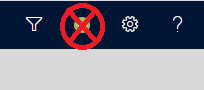
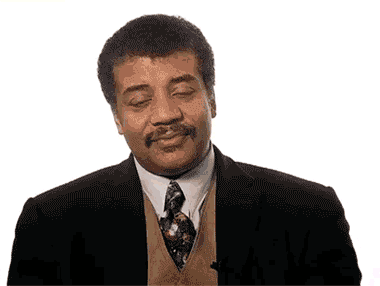
After some research and many conversations with Microsoft and its product team we came across the solution and the fix for this item.
Omnichannel Stuff
When you start configuring your omnichannel, you follow the documentation that is provided by Microsoft that is quite good.
Provision of the licenseYou follow this stuff and you should have an environment like mine!
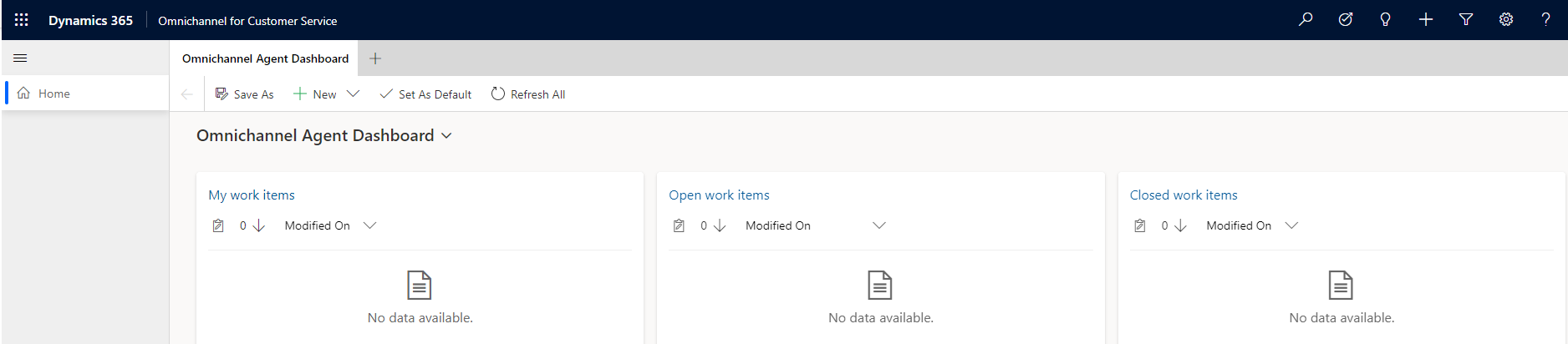
Good! Now, why the presence is not loading from the very first beginning?
Well, that could be your fault since you need to set permissions to the user for the app
Manage usersJust for your knowledge, these are going to be the three apps that you should work from now on.
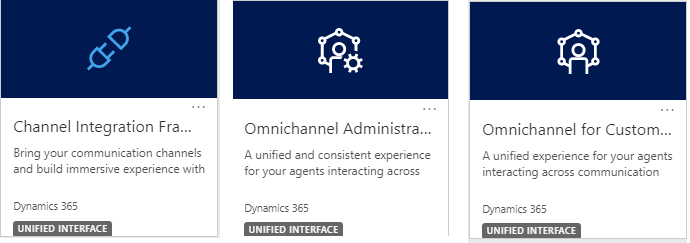
Once you have managed your users and added some roles you should see the users there. Just put some capacity and the default presence:
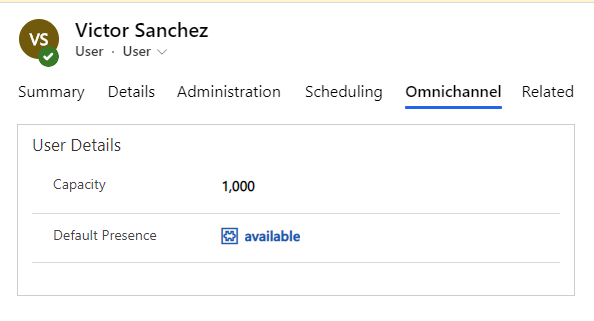
LET’S GO TO THE FIX
Now that you have done everything and you have created your Omnichannel as the documentation says, the presence is still not showing.
In order to solve this, you need to go to the app: Channel Integration Framework
Inside this app, you will find the Channel Provider (msdyn_ciprovider):

Go to your record and copy into your clipboard the Channel URL.
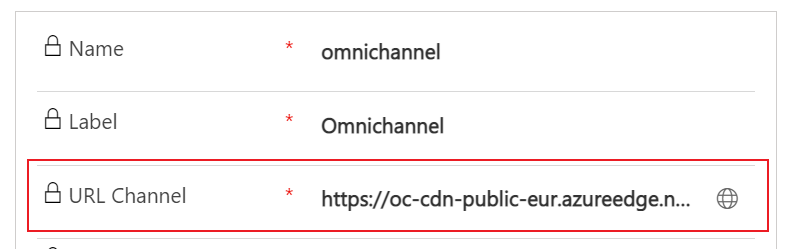
Go to the active view you were before>

CHANGE THE URL from msdyn_ciprovider to msdyn_channelprovider so it will be like:
https://myorg?appid=xxxx&forceUCI=1&pagetype=entitylist&etn=msdyn_ciprovider to https://myorg?appid=xxxx&forceUCI=1&pagetype=entitylist&etn=msdyn_channelprovider
A new channel provider list will appear, so just go inside the record you have there.
NOTE: Even if it looks the same, you are in the correct entity, you need to change the msydn_channelprovider.
HERE COMES THE FIX
Change the URL Channel with the one you copied before.
CONGRATS BECAUSE YOU FIXED THE ISSUE

Now it should appear the presence in your toolbar in the Omnichannel for Customer Service.
Once you go into the Omnichannel for Customer Service it will say something like: Doing stuff 25%, Doing more stuff 50%… etc
The first load will be slower than the rest.
NOTE: If you have the Silent Sign In error everybody is having these days (Check the console (F12) just in case you are not being shown the error), just create a new profile in order to remove the error as probably the cache is doing something bad in your environment.
The final picture is from the environment I have used as my trial.
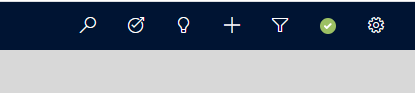
Conclusion
This was hard to catch because the entity that was appearing was msdyn_ciprovider instead of the msdyn_channelprovider. Hopefully this makes sense and you are not having the same error as me and you can save some time.